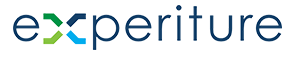Creating SMS Messaging in the Campaign Wizard
Use the Campaign Wizard to create simple, one-off SMS Campaigns
Overview
Creating SMS campaigns in the Campaign Wizard is a streamlined process designed to help you engage your target audience with concise, effective messages. The wizard walks you through all the necessary steps to compose your SMS, schedule the campaign, and integrate additional services like PURLs, Landing Pages, Call Tracking, and Inbound SMS.
Step-by-Step Guide to Creating SMS Campaigns
- Choosing Your SMS Template
To begin, select a pre-built SMS template or create one from scratch. The templates provide a quick starting point, but you can fully customize your message. Here’s how to start:
- Navigate to the SMS section in the Campaign Wizard.
- Select from existing templates or click “Create New” to build a message from scratch.
- Personalizing Your SMS Content
Once inside the SMS editor:
- You can add placeholders to dynamically populate customer-specific information, such as first names, recent interactions, or account data.
- The editor includes a live character count to ensure your message stays within SMS length limits (typically 160 characters).
- You can preview how the message will appear on a mobile device to ensure clarity and readability.
- Scheduling the SMS Campaign
After composing the SMS, the next step involves setting up the deployment time:
- Select a specific time and date for the campaign or choose to send it immediately.
- Set triggers if the SMS is part of a larger journey, such as sending it after a user completes a form or engages with another channel.
- Adding Additional Services (PURLs, Landing Pages, Call Tracking, Inbound SMS)
Like other campaign types, you can enhance your SMS campaigns by incorporating additional services:
- PURLs: Personal URLs can be integrated into your message, leading users to personalized landing pages.
- Landing Pages: Include a link to a landing page where users can take further action after receiving the SMS.
- Call Tracking: Enable call tracking to monitor when users call in response to the SMS.
- Inbound SMS: Set up inbound SMS to allow customers to respond to the message directly, with replies being tracked and followed up within the system.
To add any of these services:
- In the Campaign Wizard, navigate to the “Additional Services” section.
- Select the services you want to integrate.
- Configure them based on the specific goals of your campaign.
- Launching the SMS Campaign
After configuring your SMS message and additional services, it’s time to launch the campaign:
- SMS campaigns are KLaunched into the Journey Builder, where they’ll be executed based on the scheduled time or trigger.
- Within the Campaign Wizard, clicking “Launch” will send the message to the specified target audience, ensuring it reaches recipients when the campaign is live and targets are loaded.