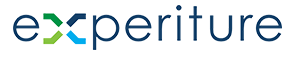Scoring Management Help Guide
The Scoring Management screen within the Experiture platform allows users to assign scores to contacts based on their Profile data and Behavioral actions.
The Scoring Management screen is a powerful tool for qualifying customers, tracking engagement, and optimizing your marketing efforts. Use it to create a balanced view of your contacts’ potential and ensure your marketing strategies are focused on the right people at the right time.
You can use the Scoring Management screens to:
- Lead Qualification: Assigning scores to contacts based on their profile data and behavioral engagement helps identify and prioritize qualified leads. High scorers may be more likely to convert into customers, making them prime candidates for follow-up by your sales team.
- Behavioral Trigger Campaigns: Use behavioral scores to trigger automated campaigns. For example, if a contact’s score crosses a certain threshold, you can trigger a series of personalized emails aimed at moving them further down the funnel.
- Re-engagement Campaigns: Monitor behavior scores to identify disengaged users. If a contact’s score drops significantly, you can trigger a re-engagement campaign to bring them back into your marketing cycle.
The Experiture Scoring Management system is essential for identifying engaged customers and tracking user engagement, helping marketers prioritize actions and optimize their campaigns. In this guide, we will cover the various features and functionalities of the screen to ensure you can effectively manage and recalculate both profile and behavior scores.
Overview of the Scoring Management Screen
The screen is divided into two main sections: Profile and Behavior. Each section enables you to calculate and assign scores to contacts, based on their data attributes and engagement behavior respectively.
Profile Scoring Section (Left Side)
The Profile Scoring section allows you to score contacts based on their personal or demographic data. This section is ideal for identifying and segmenting leads based on static data, such as job title, industry, or location. Profile Fields displays the list of fields that are being considered in the profile scoring formula. These fields may include attributes like “Job Title,” “Company Size,” or any custom data fields you’ve defined.
Profile Fields Options

- Add Field: Clicking this button opens a form where you can define new profile fields for scoring. Select from your available fields, choose the comparison type, and assign a score.

- Field: Represents the specific attribute or property from the contact profile.
- Comparison Type: Determines how the attribute is evaluated (e.g., equals, contains, greater than).
- Details: The specific condition or value that must be met for the field.
- Delete: You can remove any field by clicking the delete icon next to it.
- Recalculate Profile Score: Once you’ve updated or added fields, click this button to recalculate the profile scores for all contacts based on the new or modified field values.
- Update Button: After making changes to your profile scoring, click this button to apply updates.
Behavior Scoring Section (Right Side)
Behavioral scoring allows you to assign scores based on user engagement and interactions with your marketing content. You can track and score actions such as email opens, link clicks, website visits, and form submissions.

- Consider Activities for Last [X] Days: Define the time frame for behavioral activity that should be considered in the scoring model. The default value is 30 days, but you can adjust this to any period relevant to your campaign goals.
- Action: The behavioral action that a contact can take, such as:
- Page Visited
- Form Responded
- Email Viewed
- Email PURL Link Clicked
- Email Unsubscribed
- Email Bounced
- Website Visited Each of these actions corresponds to a point value that you assign based on its importance to your marketing strategy.
- Points: Assign a numerical value to each action. For example, you may give higher points for “Form Responded” compared to “Email Viewed” if form submissions are a more critical conversion action for your business. Simply enter the point value in the text box next to each action.
- Recalculate Behavior Score: After adjusting the points, click this button to update the behavior scores for all contacts, ensuring the new values are reflected based on recent activity.
- Update Button: Similar to the profile scoring section, this button applies updates after you’ve adjusted the scoring criteria.
Best Practices for Scoring Management
- Balanced Scoring: Ensure that both Profile and Behavior scores are weighted appropriately. While profile attributes provide insight into who your contacts are, their behavior reveals how engaged they are with your marketing content.
- Regular Updates: Recalculate your profile and behavior scores regularly, especially after major campaign events or changes in your audience’s engagement patterns. Adjust your scoring logic over time as you identify new high-value actions or attributes.
- Use Scores for Segmentation: Leverage the calculated scores to create audience segments. You can create different messaging strategies for high, medium, and low scorers, tailoring your outreach based on their engagement level or potential value.
- Prioritize High-Scoring Leads: Use the scores to prioritize your sales and marketing efforts. Higher-scoring contacts may be closer to conversion and warrant more personalized, timely outreach.
The Scoring Management screen is a powerful tool for qualifying leads, tracking engagement, and optimizing your marketing efforts. Use it to create a balanced view of your contacts’ potential and ensure your marketing strategies are focused on the right people at the right time.