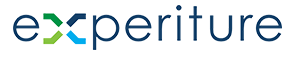Getting Started Checklist
Welcome to Experiture!
Here’s a “Quick Start Checklist for New Users” article designed to help you onboard smoothly into the Experiture platform. This checklist should give you a strong foundation for using Experiture effectively. Once you’ve completed these steps, you’re ready to dive into more advanced features and start optimizing your marketing efforts!
Configure Your Account
- Set Up User Profiles: Add team members and assign permissions based on roles.
- Customize Account Settings: Adjust settings such as time zones, holidays, and preferences to match your business requirements.
Tip: For detailed steps, refer to the “My Account” section in the Help Center.
Import Your Audience Data
- Upload Contacts: Use the import tool to upload your contact list from spreadsheets, CRMs, or other systems.
- Define Audience Segments: Create segments based on demographics, behaviors, or custom criteria to tailor your outreach.
Familiarize Yourself with Campaign Types
- Explore Available Channels: Review the options for Email, SMS, Direct Mail, and Landing Pages. Decide which channel(s) you’ll use for your first campaign.
- Choose Templates: Access the Template Library to select or create templates for each campaign type (email, SMS, or landing page).
Set Up Your First Campaign
- Campaign Objectives: Define your campaign goals (e.g., lead generation, customer engagement, sales conversions).
- Build the Campaign: Use the campaign builder to configure settings, select templates, and add content.
- Preview and Test: Run a test version of your campaign to ensure that emails, SMS, and other elements appear as expected.
Tip: Use the “Getting Started with Campaigns” article for a step-by-step guide on setting up different campaign types.
Review Analytics and Tracking Options
- Set Up Tracking: Enable tracking options for each campaign channel to monitor performance metrics.
- Familiarize with Key Metrics: Understand what metrics are tracked, such as open rates, click-through rates, and conversions, to evaluate campaign success.
Tip: Visit the “Reporting & Analytics” section for more on interpreting campaign data.
Explore Journey Builder for Automated Campaigns
- Design Customer Journeys: Use the Jounrey Builder interface to set up automated workflows based on user behavior and triggers.
- Schedule and Activate: Schedule campaigns and activate journeys to begin engaging customers with automated sequences.
Tip: Refer to “Journey Builder” for examples and best practices.
Access Support and Additional Training
- Help Center: Bookmark the Help Center for easy access to tutorials, how-to articles, and troubleshooting guides.
- Customer Support: Reach out to the support team via in-platform chat or email for any technical assistance.
- Training Resources: Explore any available community resources or training webinars for ongoing learning.