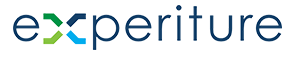Creating Direct Mail in the Campaign Wizard
Overview
Direct mail campaigns in the Campaign Wizard are a powerful tool to engage customers through physical mailers. Whether sending postcards, brochures, or personalized letters, the wizard simplifies the process of setting up a direct mail campaign, scheduling it, and integrating additional services like PURLs, Landing Pages, Call Tracking, and more.
Step-by-Step Guide to Creating Direct Mail Campaigns
- Selecting a Direct Mail Template
Start by selecting a template for your direct mail piece. This can range from postcards to fully customized letter formats. To begin:
- In the Campaign Wizard, navigate to the “Direct Mail” option.
- Choose from pre-designed templates or create a custom design from scratch.
- Designing Your Direct Mail Piece
Once in the editor:
- You can personalize the message and design, incorporating custom images, text, and branding elements.
- Use placeholders to dynamically fill in customer-specific details, such as names or personalized offers, just like in digital campaigns.
- Preview the mail piece to ensure that it aligns with your expectations before printing.
- Scheduling the Direct Mail Campaign
After designing the mail piece:
- Choose a date for printing and mailing.
- Set triggers if the direct mail campaign is part of a larger journey (e.g., following an online purchase or after specific customer interactions).
- Adding Additional Services (PURLs, Landing Pages, Call Tracking, Inbound SMS)
To maximize the impact of your direct mail campaigns, you can include additional services:
- PURLs: Include personalized URLs in the mailer, directing recipients to a custom landing page for further engagement.
- Landing Pages: Drive recipients to a digital experience that enhances the message of the direct mail piece.
- Call Tracking: Set up call tracking to monitor inbound calls generated from the direct mail campaign.
- Inbound SMS: Allow recipients to respond to the mailer via SMS, tracked within the system.
To configure these services:
- Within the Campaign Wizard, locate the “Additional Services” section.
- Add the relevant services, setting them up as part of the direct mail workflow.
- Launching the Direct Mail Campaign
Once everything is set up:
- Direct Mail campaigns are KLaunched into the Journey Builder, where they will be sent for printing and mailing based on the scheduled time or triggers.
- Clicking “Launch” in the Campaign Wizard will trigger the process, and your direct mail piece will be physically sent to your target audience when the campaign is active and all conditions are met.