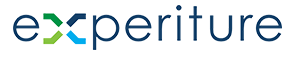Manage Subscribers Dashboard – Help Guide
Manage Subscribers allows you to manage your opted-out contacts and suppressed domains within the Experiture platform.
This is the Manage Subscribers Dashboard. From here, you can track which Targets have opted out of communications, upload Suppression Lists, and compile any domains that are no longer eligible to receive emails from your campaigns.
This screen allows you to manage your opted-out contacts and suppressed domains within the Experiture platform. From here, you can track which targets have opted out of communications, upload suppression lists, and manage domains that are no longer eligible to receive emails from your campaigns.
On this screen you can:
- Suppress Targets: Prevent specific Targets from receiving future emails or SMS messages.
- Suppress Domains: Block entire domains from receiving communications.
- Upload Suppression Lists: Quickly upload a large set of Targets for suppression.
- Export Data: Easily export Suppression Lists for reporting or other purposes.
Top Audience Overview Menu

- Audience:
- Here, you can manage all the different types of audiences (Lists, Connections, Segments, Inbound) and perform actions like filtering, searching, and viewing key audience metrics. This screen is explained in detail below.
- All Targets:
- This option provides access to all the contact records (or “targets”) that are part of any audience in your system. It offers a complete view of every contact, regardless of which audience they belong to, and allows you to manage or segment them as needed.
- Subscriptions:
- This is the current tab you are in, as indicated by a green underline. This menu option allows you to manage your audience’s subscription preferences. You can track and update subscription statuses (e.g., subscribed, unsubscribed) for different communication channels, such as email or SMS, ensuring compliance with user preferences and legal requirements like GDPR and CAN-SPAM.
- Data Model:
- This option allows you to configure the structure of your audience data. The Data Model tab is where you define how contact data is organized, including fields, data types, and relationships between different data points. It ensures that your audience data is structured in a way that fits your business needs and is ready to be used across campaigns and segments.
Opted Out Targets Overview
The Opted Out Targets section displays a list of contacts who have opted out of receiving communications. These targets are automatically excluded from future marketing efforts to ensure compliance with their preferences.

Key Features
- Opted Out Targets List: Each row represents a target who has opted out. The list includes key information such as:
- Row No.: The unique identifier for the entry.
- Email Address: The contact’s email that has been opted out.
- Unsubscribe Date: The date the contact opted out.
- Search Bar & Filters: Use the search bar to quickly find a specific opted-out contact by their email address, or click on a column header to sort by that field:

- Upload Suppression List: Click this button to either manually input, or upload a List of, Targets that you want to suppress from future communications (i.e., opt-outs).

- Suppress Domain. Suppress an entire domain from receiving communications.

Uploading Suppressed Targets
To upload a list of suppressed or opted-out contacts, click the Upload Opted Out/Suppressed Targets button. A pop-up will appear, providing two options:
Steps:
- Suppress Targets Manually: This allows you to manually input individual Targets you want to suppress from your communications.

- Upload a Suppression List: If you have a pre-existing CSV file containing opted-out contacts, you can upload the list by selecting this option.

Suppressed Domains
The Suppressed Domains section allows you to manage domains that are no longer allowed to receive email communications. For example, you might suppress entire organizations or service providers from receiving your emails.

Key Features
- Suppressed Domains List: This section shows the domains that have been suppressed, along with the following columns:
- Row No.: The unique identifier for the entry.
- Domain Name: The domain (e.g., Website Domain Names, Online Stores & Hosting ) that has been suppressed.
- Client Name: The associated client or organization.
- Unsubscribe Date: The date the domain was suppressed.
- Suppress Domain: Enter a domain name in the field and click the Suppress button to add it to your suppression list.
Example:
Suppose an entire domain (e.g., a company or organization) no longer wants to receive your marketing emails. You can add their domain to the suppression list to ensure that no emails are sent to any contact from that domain.
Exporting Suppressed Targets and Domains
You can export a list of suppressed targets or domains for external reporting or compliance purposes by using the Export button located in the settings icon. This feature allows you to download the list in CSV format for further analysis .

You may need to share the list of suppressed domains with your legal or compliance team. Simply export the list and send it as needed.
Help & Support
If you need further assistance:
- Click the Help Icon (question mark) in the bottom-right corner to access additional guides, tutorials, and support resources.
- Use the Intercom chat to reach out to our support team with any specific questions or for troubleshooting help.